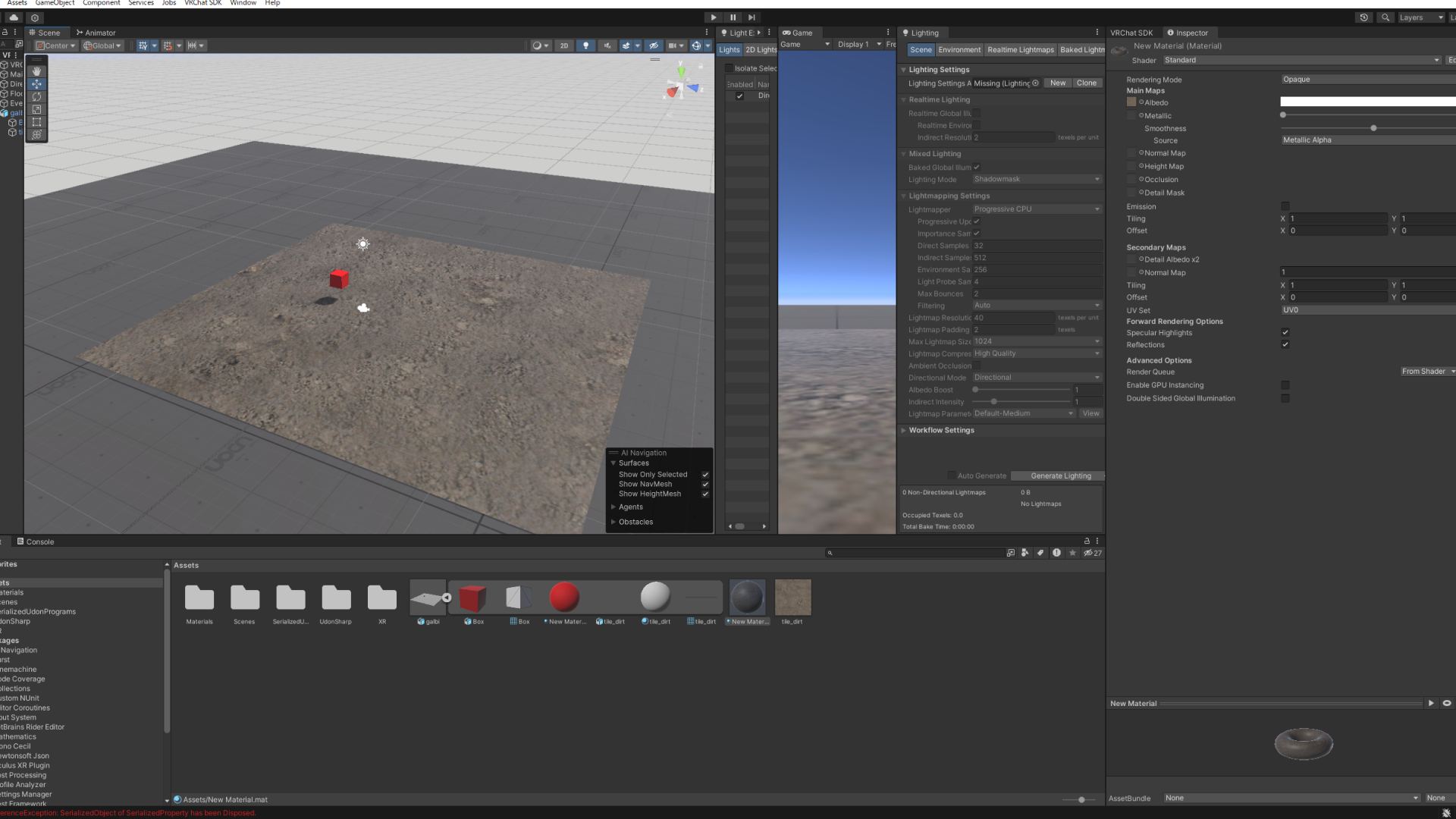Exporting 3D Models
Exporting 3D Models
In Galbi SDK, 3D models are exported in the glTF format.
Let's try exporting the project you created in the PlayCanvas editor.
Click the GLTF Export Button
Click the export button.
This will download a glTF (.glb) file.
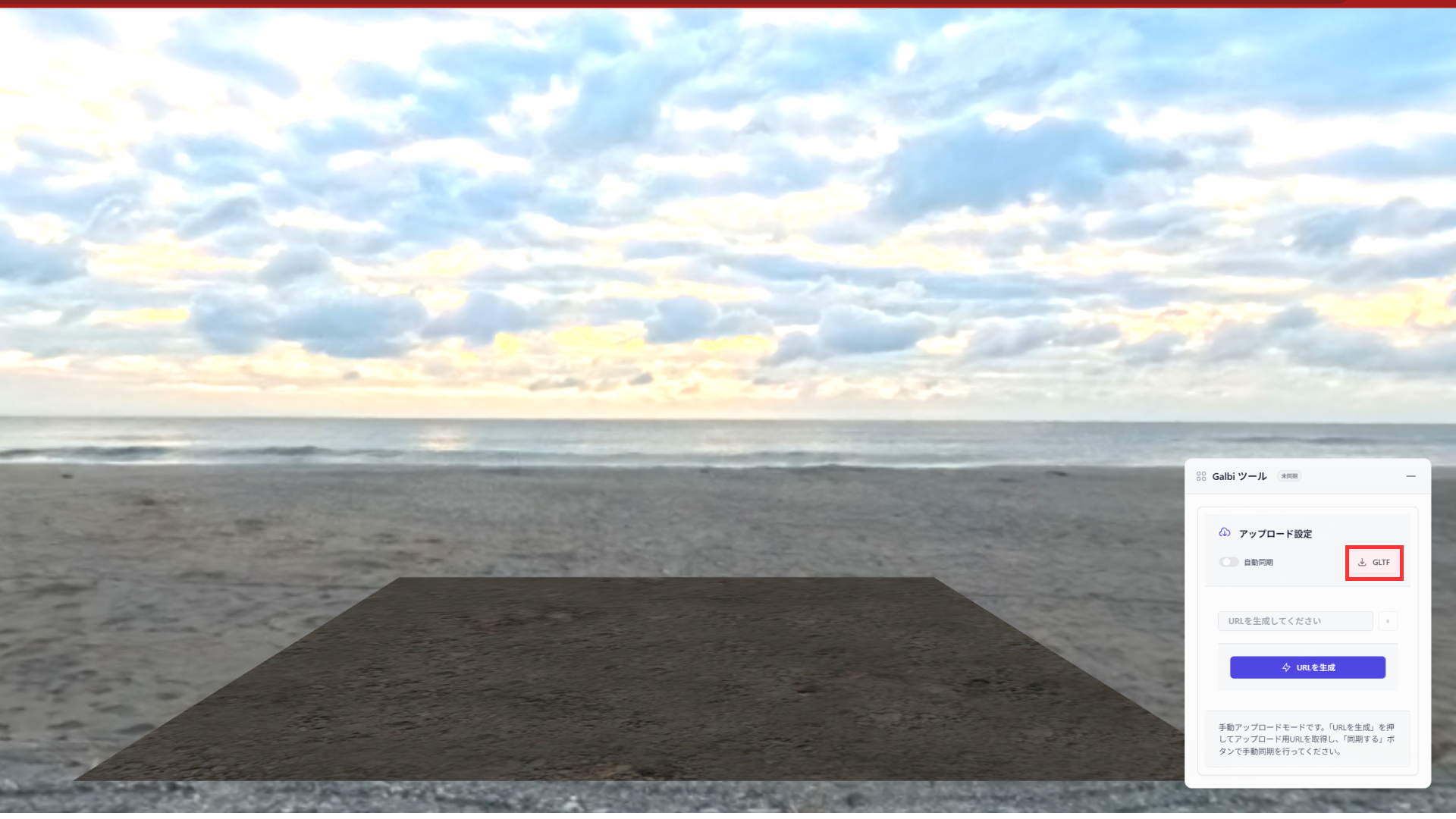
Import to Blender
In Blender (4.2), you can import files by drag & drop.
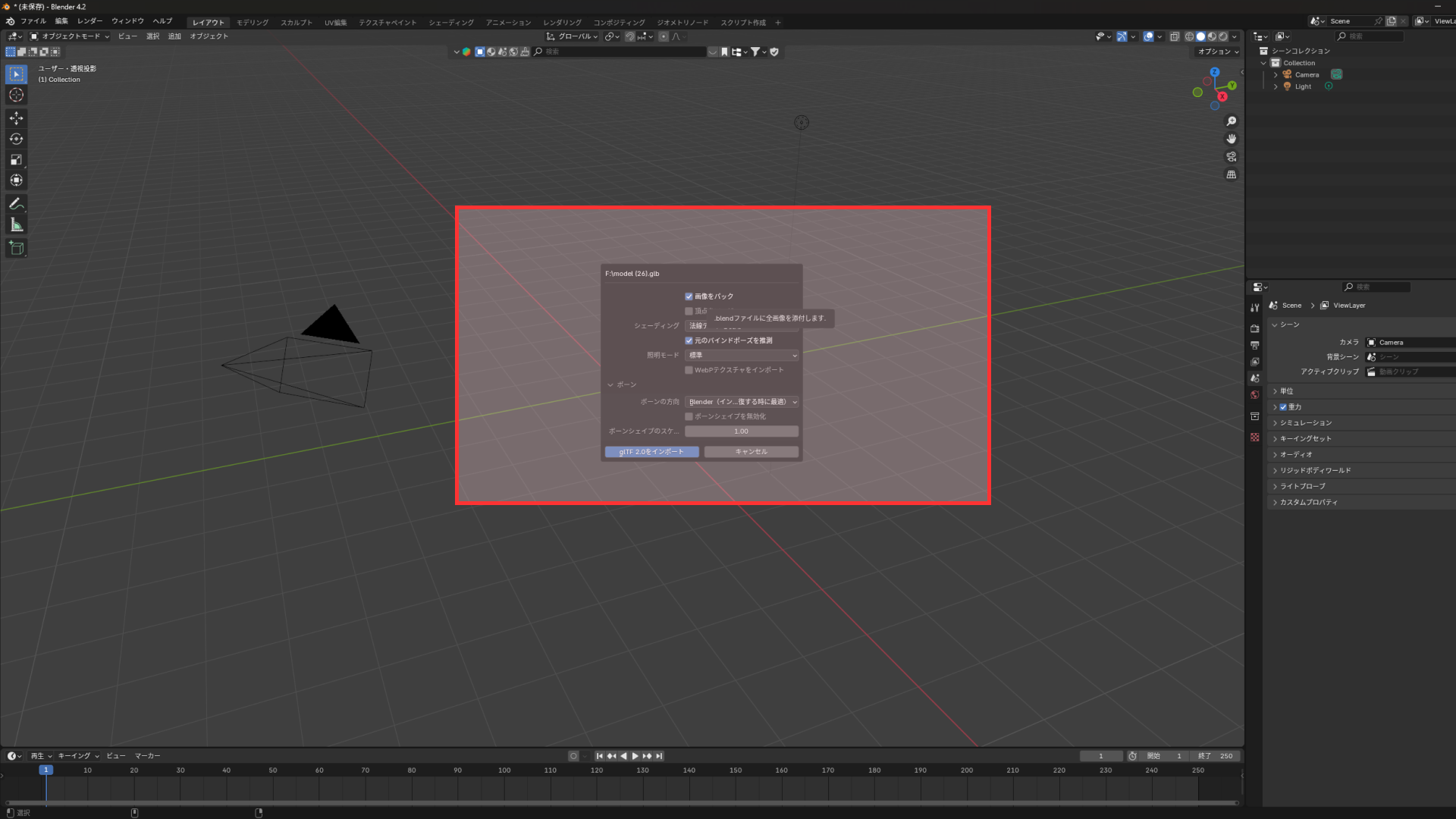
3D Model Has Been Imported
The 3D model has been imported into Blender.
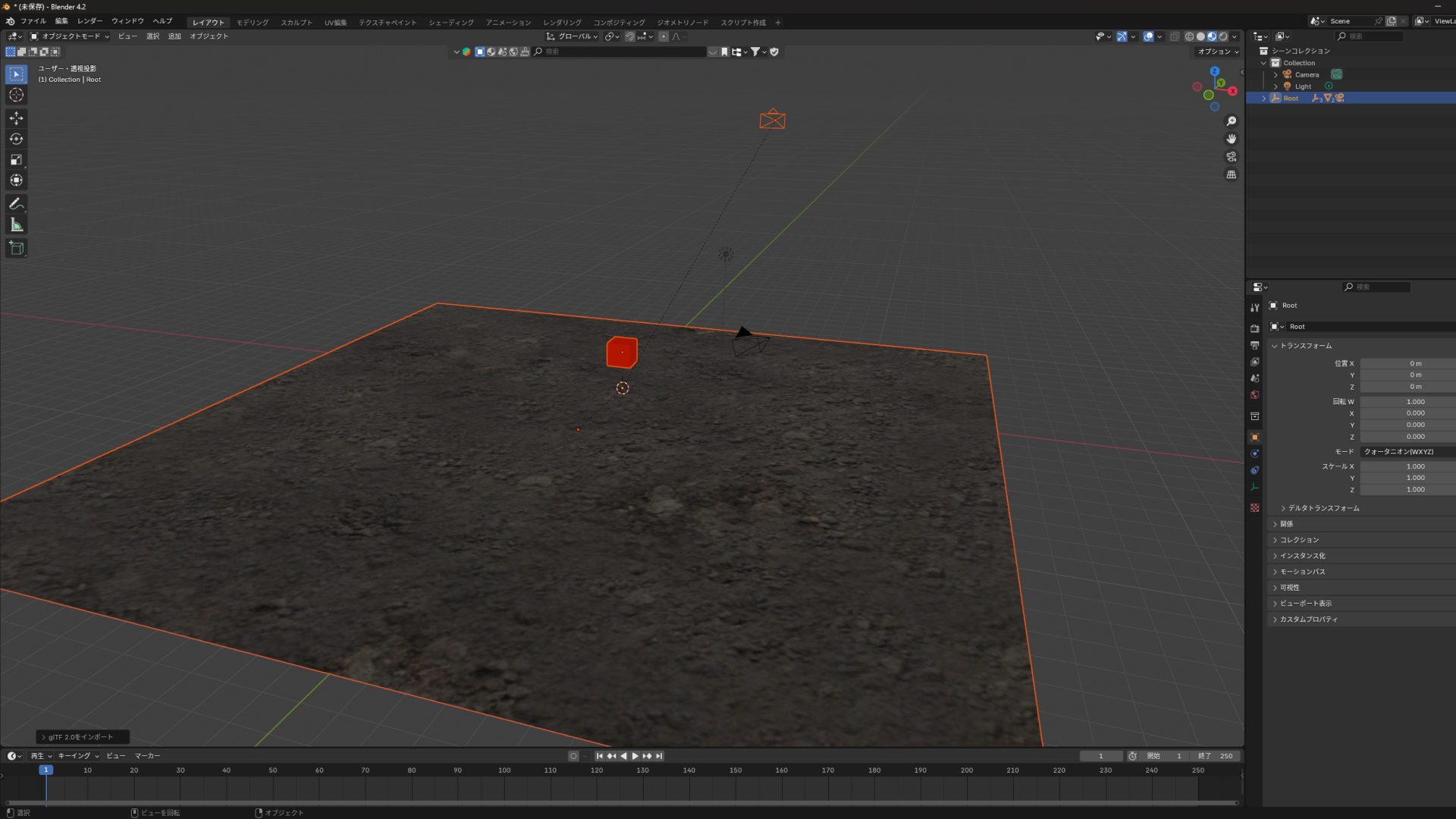
FBX Export
To use in Unity for uploading to VRChat, you can export in .fbx format from Blender.
Select All Models
Press the A key to select all models.
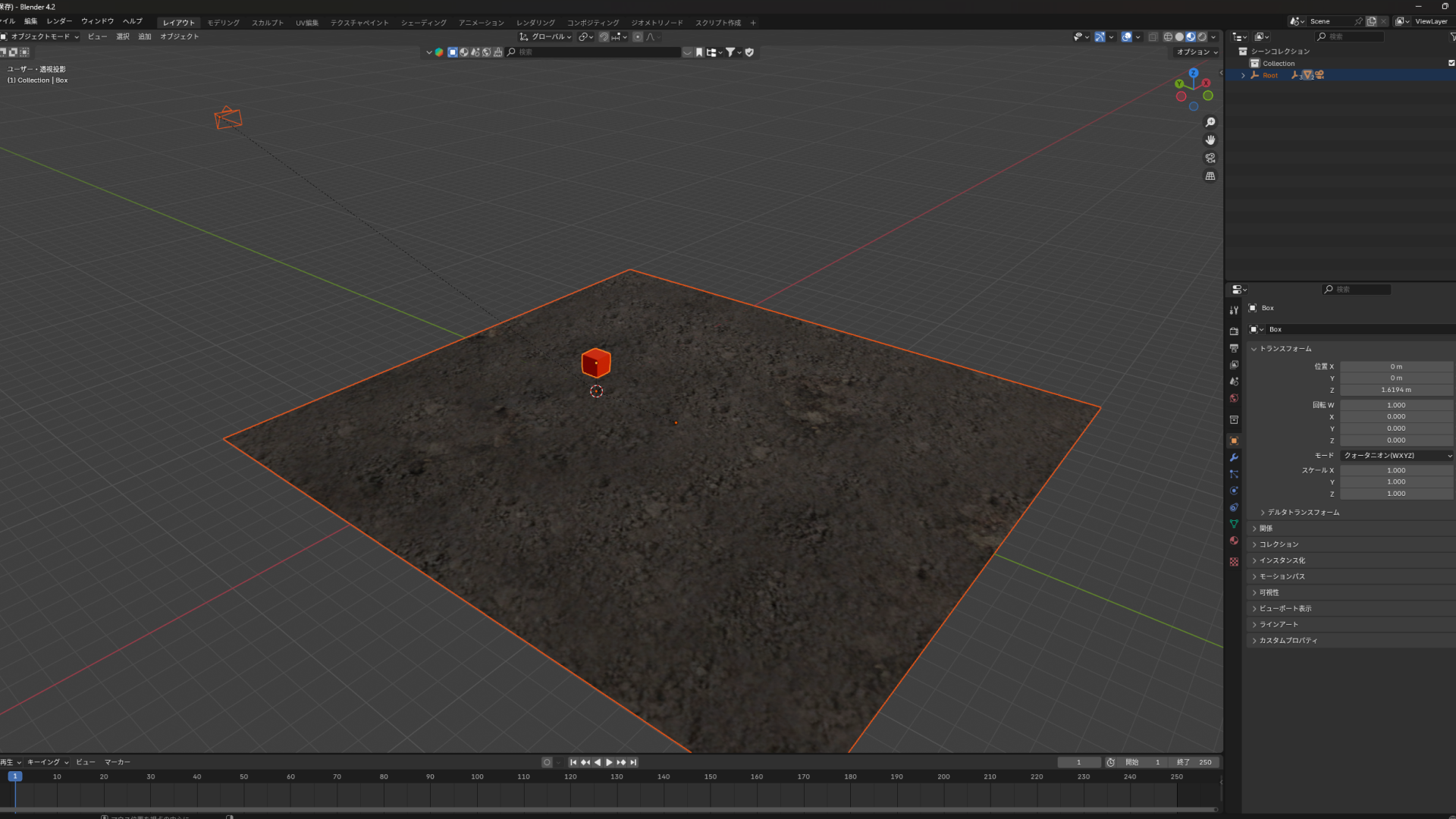
Export the Model
Select File → Export → FBX.
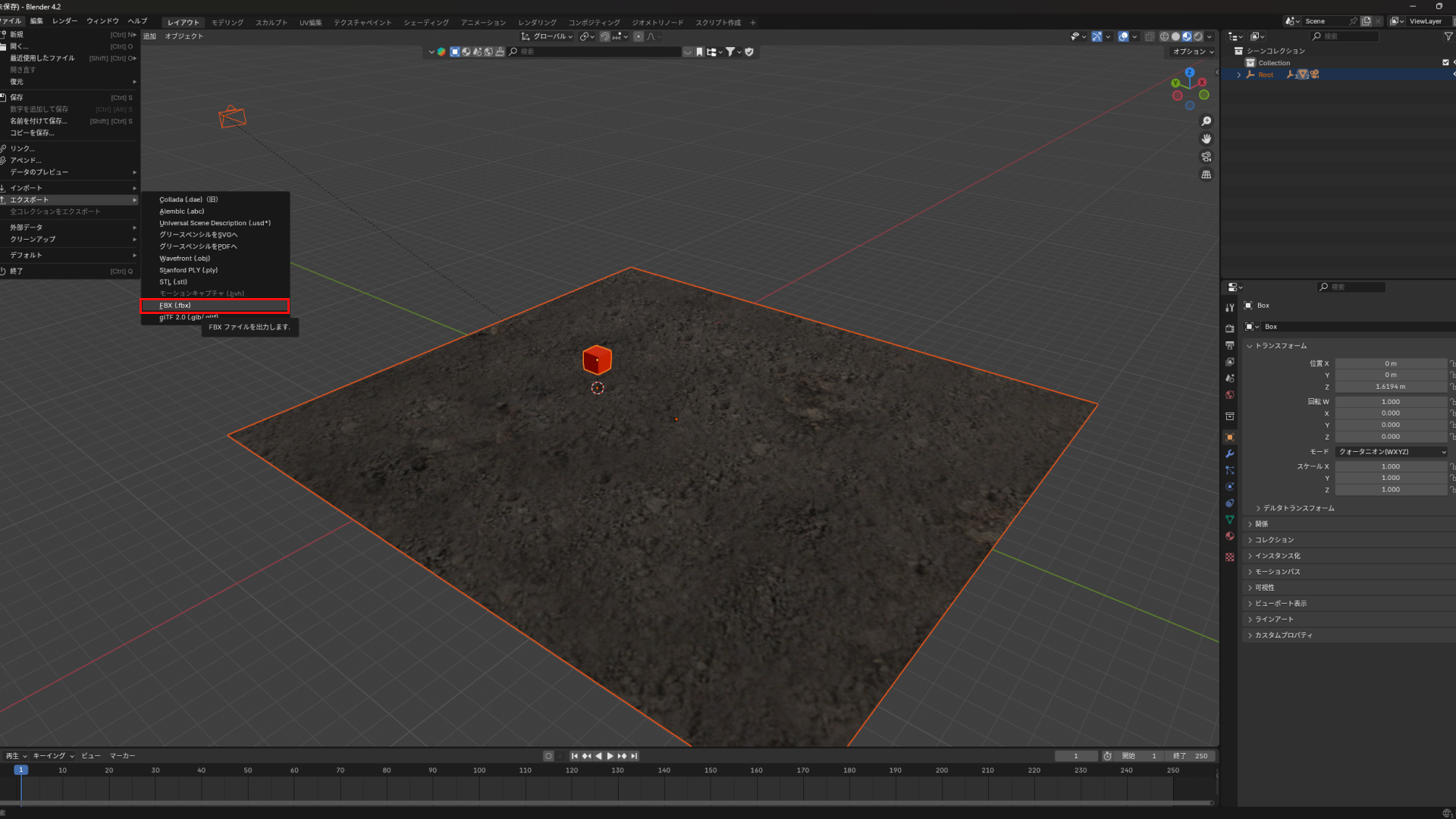
Export Settings
In the export settings, check Selected Objects and export. 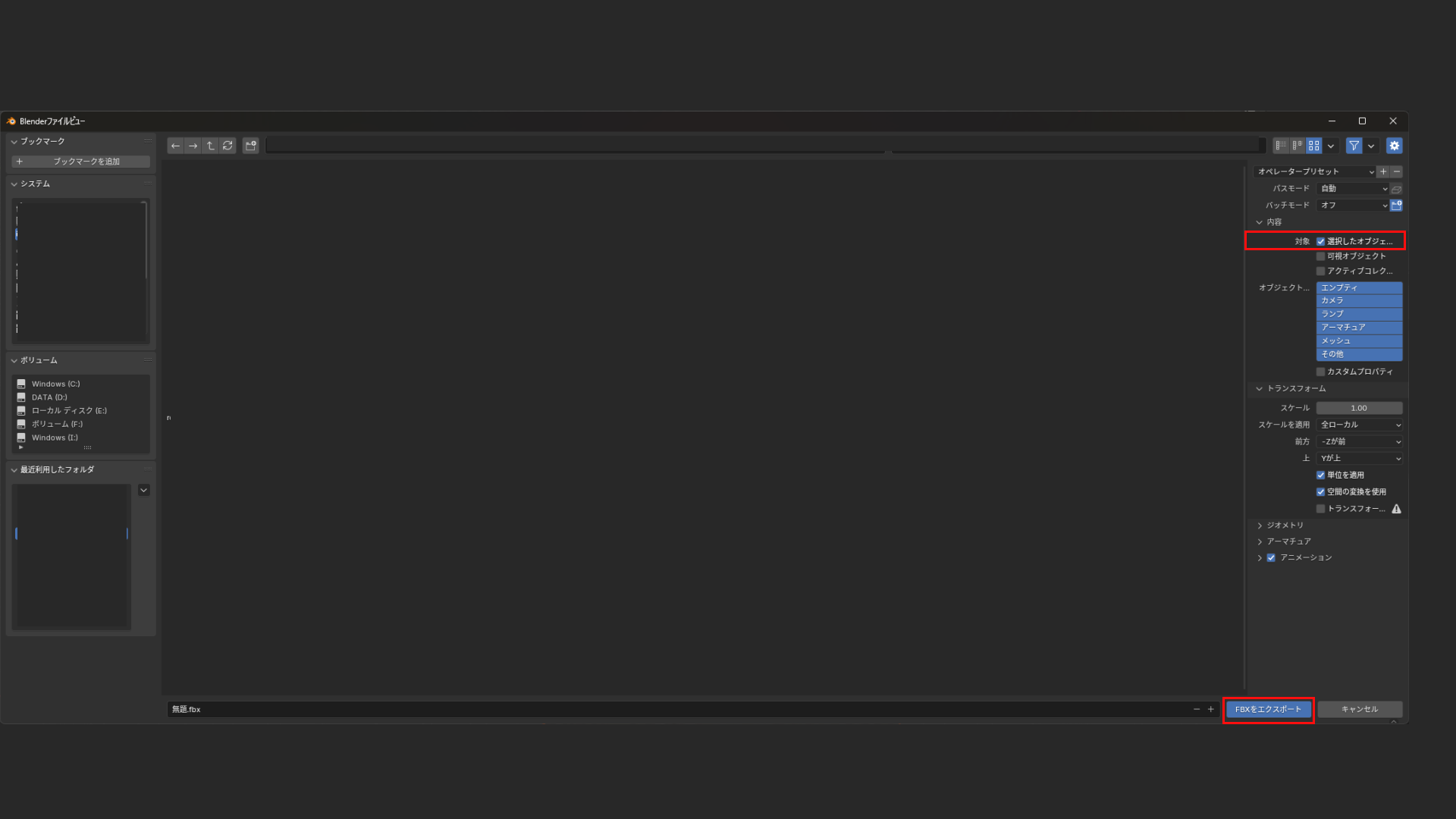
Import to Unity
To upload the created model data as a VRChat world, you'll need to use the "VCC" software and "Unity" software.
For instructions on how to use these, please refer to the VRChat Official Documentation.
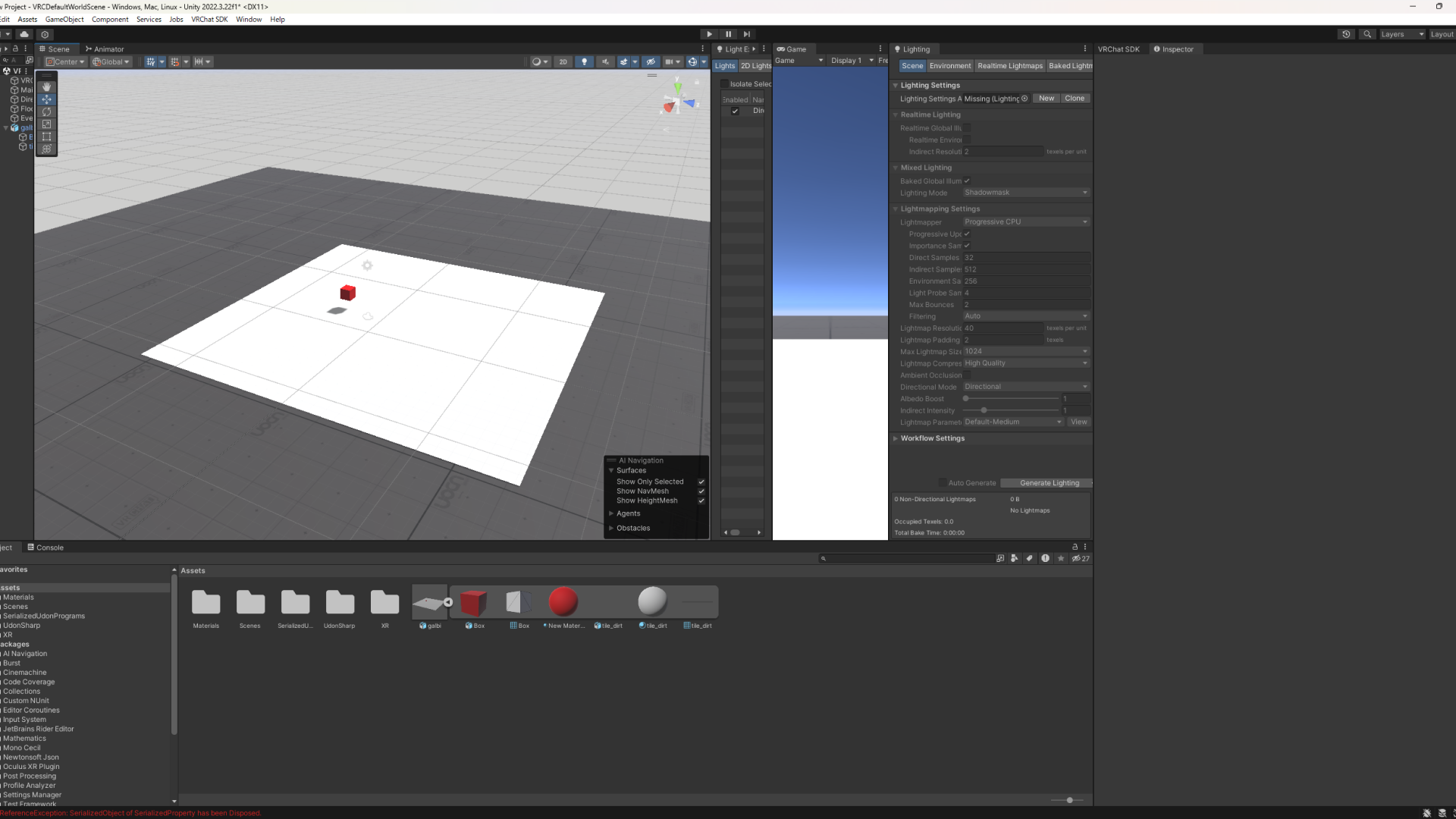
Download Textures
Currently, when exporting using this method, textures won't be imported directly into Unity.
While there are ways to set this up in Blender, I'll introduce how to set it up in Unity for beginners.
Select the texture asset set in the PlayCanvas editor and click Download.
This will allow you to download the texture data.
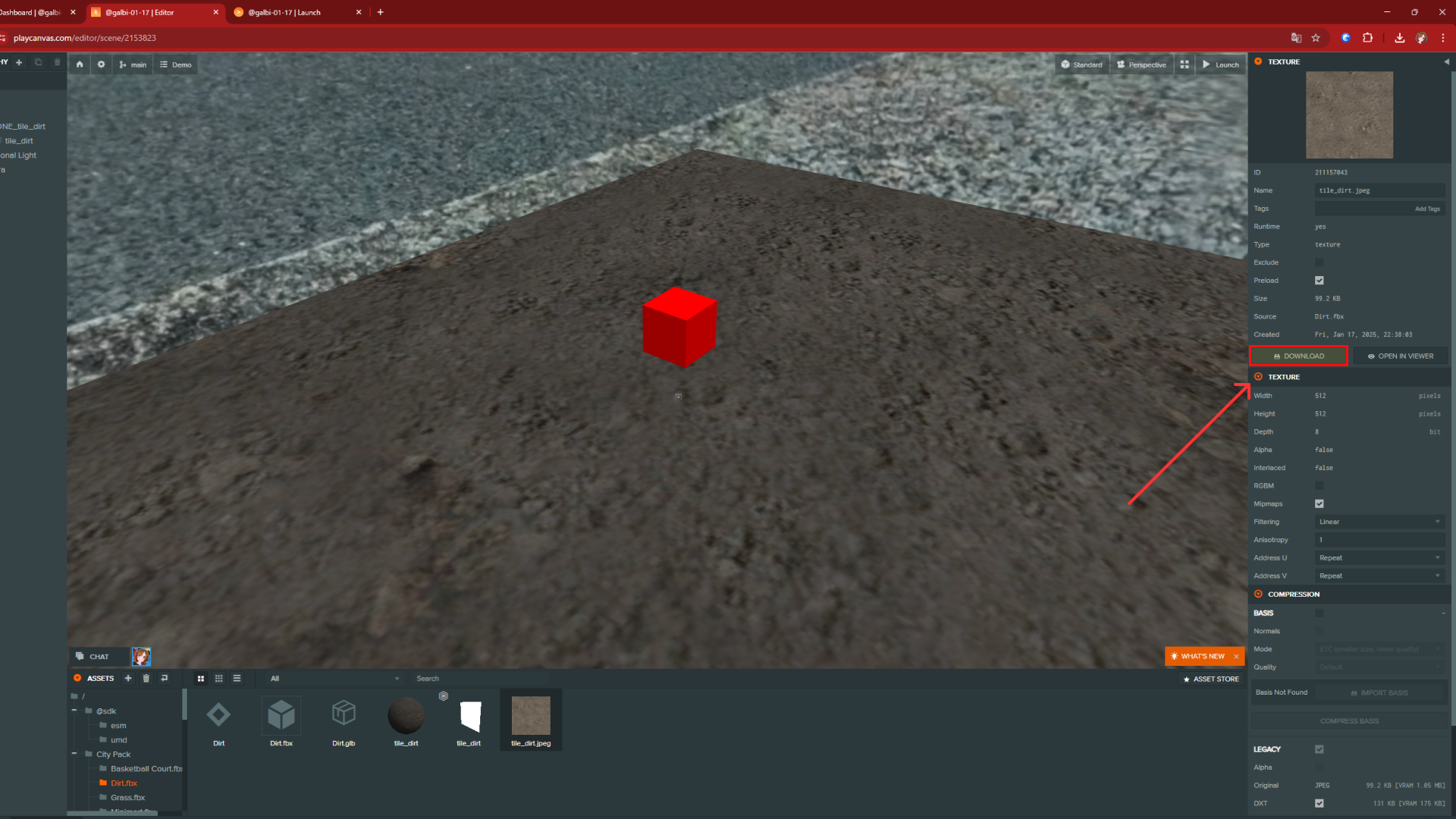
Set Up Textures in Unity
Import these into Unity and set up new materials.
This way, you can recreate the same world you created in PlayCanvas.